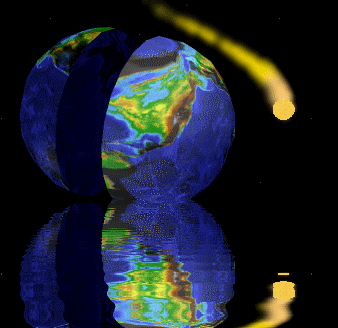
Source Code, Tools, Developer Notes and Performance Metrics
landenlabs.com
|
|
Inline and Extract base64 image in HTMLDennis Lang https://landenlabs.com/index.htmlTip publish in CodePrpoject 20 May 2010 Contents: |
|
|
| ||||||||
Inlining images in HTML can solve two different problems:
<img src='happy-image.png'>The img HTML tag tells the browser to load the image from the data source (network or local disk). When an image is inlined or embed the image is placed directly in the HTML in a base64 character encoding. The following HTML syntax is used to inline an image:
data:[<MIME-type>][;charset=<encoding>][;base64],Data
| External image references | Inlined images (xxx...xxx is base64 data) |
| <img alt="Layout.png" src="Layout.png"> | <img alt="Layout.png" src="data:image/png;base64,xxx...xxx=="> |
| background-image: url("bg512.png"); | background-image: url("data:image/png;base64,xxx....xxx=="); |
A full description of the data encoding syntax and supported browsers can be found on the following wikis
InlineHtmlImages is a command line program to automatically convert external image references to inlined base64 character streams. It will inline both standard <img> tags and background-image styles.
InlineHtmlImages has the following main execution modes:
- Inline HTML images (default mode)
- Extract inlined HTML images
- Summary report of HTML images
- Base64 conversion of external files.
Here is a sample of InlineHtmlImages's help banner:
InlineHtmlImages v1.7 Des: Convert image references to inlined base64 images Options: -in <inputFile.html> -out <outputFile.html> -embed ; Encode images into html (default) -extract ; Extract encoded image from html -summary ; List image tag info -help ; help -toB64 ; Encode raw input data to base64 -fromB64 ; Decode base64 input data Examples: ; Inline HTML images referenced in helpOrg.html InlineHtmlImages -embed -in helpOrg.html -out helpInlined.html ; Reverse inlined HTML and get original images back InlineHtmlImages -extract -in helpInlined.html -out helpNew.html ; Encode PNG images into base64 character stream InlineHtmlImages -toB64 -in *.png -out b64\*.png InlineHtmlImages -toB64 -in *.png -out *.b64 InlineHtmlImages -fromB64 -in *.b64 -out *.png
As mentioned above, by inlining images a browser will load the page faster because it can avoid multiple trips to the data source. The second reasons is to create a single HTML file. A single HTML file is handy if you want to embed HTML in a program, such as a Help document.
See Download Link at top to download the Csharp windows program to automate the conversion of your image references to inlined (embedded) base64 encoded images. If you need to convert on Mac try using Mono to build program. The download section includes a pre-built version using OSX Visual Studio 7.4.1 (build 48) Net 4.5. To run on OSX need to use the mono command line tool. For example:
/Library/Frameworks/Mono.framework/Commands/mono InlineHtmlImages-mono.exe -in intest.html -out outtest.html
I plan to port the cSharp program to Java to make it easier for others to automate their web page conversion.
An embedded HTML file is one which is built into your program and is not an external file. It is common for program help documentation to be stored in an external .html, .chm or .hlp file. The instant your program has multiple files (executable plus help files), it encourages the author to create an installation process. Under windows you create a .msi or installer. Under unix you make a tar ball. The next problem with a multi-file program is if you want to move the program around or share with a friend, you have to remember to copy all the files and place them in the correct location. To avoid this mess, you can embed HTML help files and have images inlined in the HTML. Thus avoiding installers and sticking with a single program that includes HTML help file with images.
To add an embedded HTML file viewer to your C# program you need to create a webbrowser object which has its document stream set to the embedded HTML file (which has its images inlined).
The .NET webbrowser component supports a data stream which can be an internal embedded resource.
Assembly a = Assembly.GetExecutingAssembly();
Stream HTMLStream =
a.GetManifestResourceStream("<namespace>.<filepath>");
webBrowser.DocumentStream = HTMLStream;
namespace AmaZonk
{
public partial class HelpDlg : Form
{
public HelpDlg()
{
InitializeComponent();
// Attach the embedded html resource
Assembly a = Assembly.GetExecutingAssembly();
Stream htmlStream = a.GetManifestResourceStream(
"AmaZonk.Help.AmaZonk.html");
this.webBrowser.DocumentStream = htmlStream;
}
Searched and replaced all of the image tags that look like:
With the following, where the ...... is the base64 image character stream<img src="image.jpg" alt="image.jpg" />
I don't know how important it is to include the /jpg or what every type of image you have.<img src="data:image/jpg;base64,......." alt="image.jpg" />
<img src="data:image/jpg;base64,......." alt="image.jpg" />
The reason I say this is I often used the wrong type for my encoded images and the image still displays. When you convert your images to base64 using tool like those referenced above or a website, it will produce a text stream that is either saved in a file or you can redirect into a file. Open the base64 data with your favorite text editor and paste into your HTML file. Here is a sample of a few lines of a base64 encoded image:
The base64 can be spread across multiple lines, as in the example above. The exception is if you add a base64 encoded image to a style sheet. Inside a style sheet, you must remove the line breaks in your base64 image and produce a single super long line.<img src="data:image/png;base64, iVBORw0KGgoAAAANSUhEUgAAAZ8AAAFpCAMAAA B099WiAAAABGdBTUEAALGPC/xhBQAAAwBQTFRF AQEBAAA2NgAANgA2ODgAKysrAABgHjlbADZhHz l3NgBgNzdiAGBgSisQYQAAYAA2YzY2RDlbRDl3 YgBiaDlbZzl3SkU/YGA2SEhIRlxbVFNJVlZWTE xjQ19vRVt3UVxrS2B5U2FtV2V1Zlp3cGtCa2tr aWJ6anx4eHh4ADaIHzmTNjaIAAD/H1qRH1uuH1 ywD26PAGCsL3q8H3nFRDmRYDaHRFqRRFqrTmiO uQmCC" >
Microsoft's discussion on DATA URI limits url-length-limits-in-internet-explorer
- Internet Explorer 7 does not support base64 encoded images.
- Internet Explorer 8 can only handle up to 32,000 characters
- C# webbrowser .net v4.0 component has a limit, possibly 32,000 like IE8
- Internet Explorer 9 or newer does not have a limitation.
- Chrome, Firefox, Opera don't have limitations.
Internet Explorer 8 introduced support for DataURIs, a method of encoding a resource directly within a URI using base64 encoding. For performance reasons, IE8 supported DataURIs up to 32kb in length and this longer limit required changes elsewhere. For example, some DOM attributes at the time were limited to 4096 characters, a factor that would have hampered use of DataURIs in the HREF attributes of IMG elements.In IE9, the 32kb limit for DataURIs was removed, although for security reasons their use remains limited to certain contexts (specifically, scenarios that create a security context, like IFRAMES, are forbidden). You still should avoid using huge DataURIs in most cases, however, as performance of large DataURIs often lags other approaches.
