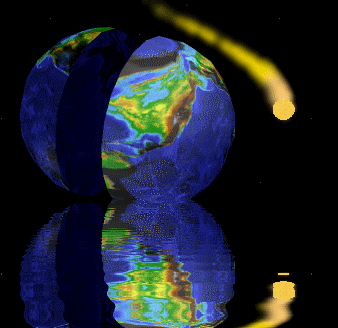
Source Code, Tools, Developer Notes and Performance Metrics
landenlabs.com
|
| (ALL) A LanDen Labs - Developer Tool (Android App)Dennis Lang https://landenlabs.com/index.html
Download:
Built for min API 17 Target 28 (Pie 9.0)
|
|
Dev Tool is a general purpose developer tool to display resources and assets available to Android developers.
The app contains the following pages:
|
| The build page is just a dump of all the parameters in the Build class. You can click on the top bar menu to access share. |

|
Current time
GMT time Option mode 12 or 24 hour. |
| Live monitoring of System memory and network activity. |
| Live monitoring of hardware sensors. |
Long press on package bar to open Package info dialog. Long press on line in details to get larger view and optionally a file browser.
Package Preferred shows the action and data types which will are associated with a default action such as sharing an image. In Android world this is internally associated with an Application's registered "intents". The left image shows the details which includes the Intent Scheme, Actions, Categories and DataTypes. the right image is when the view is collapsed and shows a summary of the apps associated with an Intent action shown in red.
Sample themes available in Dev Tool:
|
|
See Android Developer page on Styles and Themes
See
Android Themes for full set of Themes available in standard Style resource.
Tabular theme comparison by Suman on April 5, 2009
http://ezmobile.wordpress.com/2009/04/05/android-themes/
| Status bar: Visible | Status bar: Visible | Status bar: Invisible | |
| Title bar: Visible | Title bar: Invisible | Title bar: Invisible | |
| Theme | Theme.NoTitleBar | Theme. NoTitleBar. Fullscreen | |
| Theme.Black | Theme. Black. NoTitleBar | Theme. Black. NoTitleBar.Fullscreen | |
| Theme.Light | Theme. Light. NoTitleBar | Theme. Light. NoTitleBar.Fullscreen | |
| Theme.Translucent | Theme. Translucent. NoTitleBar | Theme. Translucent. NoTitleBar.Fullscreen |
|
|
|
|
Screen Page displays full screen dimensions in Pixels and Dp and the usable portion.
The background grid is 100 x 100 dp. Heading shows the Phone model, density and scale ratio. This screen is best viewed using the Theme.Holo setting. Can draw on screen to see coordinates. |
|
|
Known Indirect Subclasses:
|
Dev Tool will place a (x) after the icon dimensions to indicate its type: For example:
| (a) | AnimateionDrawable | Special viewer to play animation |
| (b) | BitmapDrawable | |
| (l) | LayerDrawable | Special viewer, count layers |
| (n) | NinePatchDrawable | |
| (s) | StateListDrawable | Special viewer to select states |
|
The Action bar menu and standard app menu provides three choices:
|
